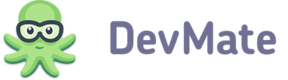After your application is ready for its big journey, you need to publish it in Application > Release Management section.
You will be able to upload an application to DevMate only if you have set up DevMateKit Updates! That was done to prevent occasional and inappropriate uploads to DevMate.
After clicking on Add new application version you will be able to set up your release with the following options:
-
Status
- Draft – your application and any info about it will not be published anywhere
- Testing – you will be able to test how updates work. Learn how to enable test mode in your application
- Live – current version that will be available for download and updates.
-
Bundle version – specify version numbers like in
CFBundleVersionin info.plist file -
Release files – you can download installation files in .zip or .dmg format and zipped .dSYM file. You can learn more about symbolication from Apple documentation
-
Release notes – use Markdown for text formatting. You can add localized release notes. You can add an HTML code to the release notes, for instance, you can advertise your other app or add some greeting to your customers. Keep in mind, that due to ATS (App Transport Security) restrictions in OS X El Capitan all links that you use in your HTML code, including links to images, should be
https://, otherwise, they won’t work in an update window.
You can add more detailed options by clicking on Advanced.
- Short bundle version – as it will be displayed to your customers and as specified in
CFBundleShortVersionStringinfo.plist key. - Version codename – will be visible in DevMate only
- Release date – just for your reference. Your release will not be published automatically.
- OS limitation – here you can specify the eldest OS X version supported. Customers who use elder version will not be updated to this application version
- Update method – here you can set a specific link with the update conditions. For example, if you want to charge an extra fee for the update, you need to inform your customers about that. So you can select 'External update' procedure and enter the link to update rules.
Please note that after making live a new application version, the previous one will be marked as Archive. You can set Archive versions Online or Offline, making them still available or unavailable for download.