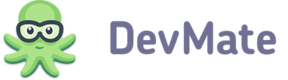When your account is created, add your app to get started with DevMate:
- Log in to your DevMate account.
- Click Add Application.
- Choose whether it is a Mac or a Windows application.
- Fill in application details in the Add Application wizard that appears:
- Application name
- Bundle ID (must comply with the ID specified in the info.plist file of the app)
- Application icon (.png or .jpeg is allowed)
NOTE
Make sure that bundle ID meets the Apple requirements.
You will not be able to change app name and its bundle ID later.
- Click Create Application. The DevMate wizard will add the application to DevMate and continue to guide you through integration and configuration of DevMateKit.