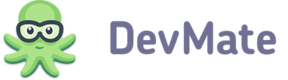When your application is not activated yet (i.e. in trial mode) you need to provide your customer a capability to buy your app quickly. Usually adding a Purchase button to an activation interface or elsewhere in the app does that. In most cases the behavior of this button is hardcoded, including URL of the online store. That causes a headache in case if you need to change your store URL because you need to release a new version of your application with the new address of the store.
DevMate provides a capability to set your store URL in the web-interface. Later on, when a customer clicks on the Purchase button, a request is sent to DevMate and then the customer is redirected to the URL you specified.
To configure Store URL you need to do the following:
- Select the application
- Go to Settings > Store URL and press Edit
- Type the URL of your store (e.g.
http://placetobuymyapp.com) - Press Save.
That's it, now when your customers will press Purchase button in activation form (or wherever you place it), they will get a browser window with that page opened. If you will need to change the location of the store, you just need to repeat those steps without changing anything in your app code.
You can specify additional GET parameters when setting Store URL (for example, http://mystore.com/myapp?campaign=devmate), but note that if your application will send GET parameter with the same name, it will have higher priority. For example, if you set link in DevMate to http://mystore.com/?campaign=devmate), but your application will send GET parameter ?campaign=inapppurchase, the resulting link will be http://mystore.com?campaign=inapppurchase.
The following parameters will be sent from your app:
- bundle ID of your application
- unique user session identifier
- application version
- partner identifier (if set).