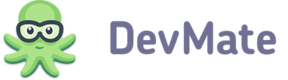The DevMate Traffic Tracking code collects information about external traffic sources. Why just not to use Google Analytics, you may wonder. Good question, and here's why.
By using the DevMate Traffic Tracking code you will be able to match the website visits with other vital application metrics like downloads, installs and sales. Our Traffic Tracking code will not interfere with the Google Analytics one, moreover, you can combine them to get finer control, that will be disclosed below.
To get the code, follow to Company > Settings > Traffic Tracking. You need to select the parameters to generate code:
- Track both DevMate and Google Analytics parameters –you will be able to track Google campaigns and sources with DevMate (see Sales and Downloads).
- Track only DevMate parameters–even if you have Google Analytics code installed on the page, its data will not be sent to DevMate.
Then insert the generated code onto every page you'd like to track before the closing </head> tag. The same is applied if you are using templates to generate pages.
Specific Products Tracking
You may install the code onto the specific product pages. Check the product(s) you want to track and add the code received before (function() { in the main part of the code.
For example, you have all your products listed on your company web page, separate pages for each product and several bundles. For the most precise tracking install the main code on your company web page, particular code for the product on every corresponding page, and select two or more products for your bundles page.
To check the installation, refresh the page with Traffic code installed and press Check on the DevMate Company > Settings > Traffic & Conversion Tracking page. Collecting data tells that code was installed correctly, you'll get No data received message otherwise.
Campaigns and Sources Tracking
If you are using Google Analytics to track your marketing campaigns and sources, you can select DevMate and Google Analytics tracking option and you will get the statistics on Google campaigns and sources in DevMate. If you don't use Google Analytics or for some reason don't want to send its data to DevMate, but still want to track campaigns and sources, you need to build DevMate-specific links.
| DevMate Parameter | Google Analytics Analog | Description | Example |
|---|---|---|---|
| dm_campaign | utm_campaign | Determines the name of marketing campaign | http://yoursite.com/productpage.html?dm_campaign=yourcampaign |
| dm_source | utm_source | Determines the name of traffic source | http://yoursite.com/productpage.html?dm_source=yoursource |
For example, if you want to track the performance of email newsletter within Christmas marketing campaign, the link should be as follows:
http://yoursite.com/productpage.html?dm_campaign=christmas&dm_source=email_newsletter1
The performance of this campaign and source will be displayed in Sales and Downloads report.