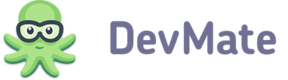Customers module provides such capabilities:
- search customer by the first/last name or email
- view list of purchased products
- view info about activations
- reset activations
- issue a new license
- add a new customer.
To start working with the module, select Customers in Company navigation menu.
View Customer Info
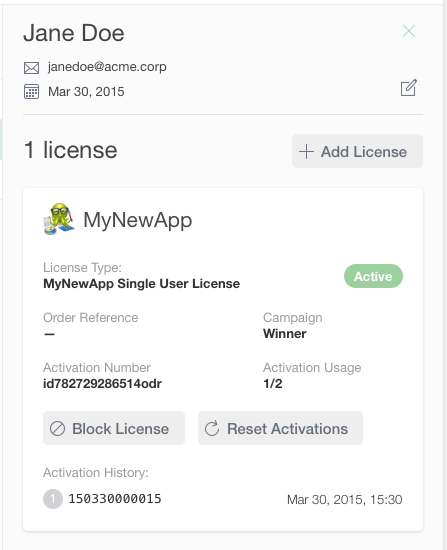
To display information about customer select the search criteria, enter your search query and hit Return. Select the customer in the list of search results that will appear.
You will get the list of all products purchased by the customer with the following info:
-
product
-
status of license:
- active
- not used
- expired
- blocked
-
license type
-
date of purchase
-
order reference
-
campaign (if present)
-
activation numbers
-
list of activations:
- activation number
- activation ID
- activation date.
Also, you have an ability to reset the activation (this action cannot be undone!).
To edit customer info (first/last name or email) click on the corresponding button at the top of the list.
Adding New Customer or License
You can add a new customer manually or add a license to an existing one.
To add new customer click on the corresponding button; to add a license to an existing one, find the customer like described above and click on Add license.
Block License
If for some reason you need to block someone's license (for example, if you suspect that customer got the copy of your app illegally), you can do it from the application card.