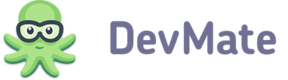This report shows the key values and dynamics of sales and downloads of your application.
This report has the following set of filters:
- Country – filters data by countries, for which data is available
- Campaigns – filters data by marketing campaigns you've launched
- Sources – filters data by sources of traffic
- Campaign/Source – combines the previous two
- Referrer – filters data by referrers
- Product Variation – filters data by the variation of your product
- OS Version – filters data by the OS versions on which app was installed.
To apply a filter, you need to select it from the drop-down list, check the filtration criteria and collapse the drop-down. The page will be refreshed and you will have the ability to add one or more filters.
Visits, Downloads and Revenue
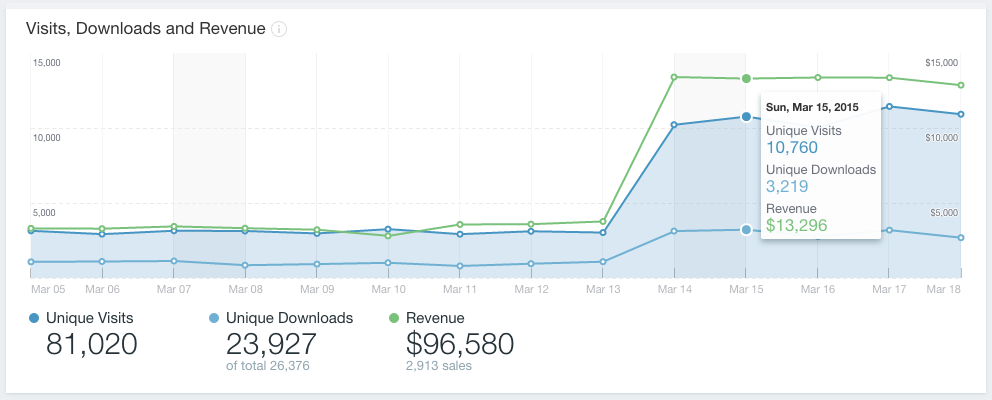
This graph shows you the dynamics of the following metrics:
- Unique Visits – number of unique visits, which were tracked with DevMate Tracking Code.
- Unique Downloads – number of unique downloads. This info is obtained from the logs of application hosting provider, and due to technical reasons, it cannot be updated real-time. The complete data usually is available within one hour.
- Revenue – based on the FastSpring info.
You can hide/show the lines on the graph by clicking on widgets below the graph. The widgets show the total values of the metrics for the time period selected. Also, the 'Unique Downloads' widget displays the number of total downloads as sub-value and the 'Revenue' widget displays the number of sales.
Average Revenue
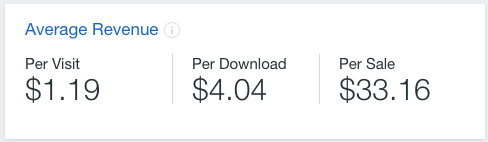
This widget shows the average revenues:
- Per visit – calculated as the relation of total revenue to the number of unique visits
- Per download – relation of total revenue to the number of unique downloads
- Per sale – relation of total revenue to the number of sales.
To get more detailed statistics, click on the widget title to open the Revenue detailed report.
Refunds
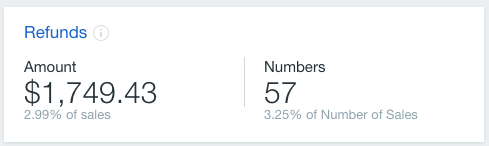
Displays the following refund metrics:
- Money refunded (total and relative to the total revenue)
- Number of refunds (total and relative to the total number of sales).
To get more detailed info on revenue and refunds, click on the widget title, and you will be redirected to the Refunds detailed report.
Conversions
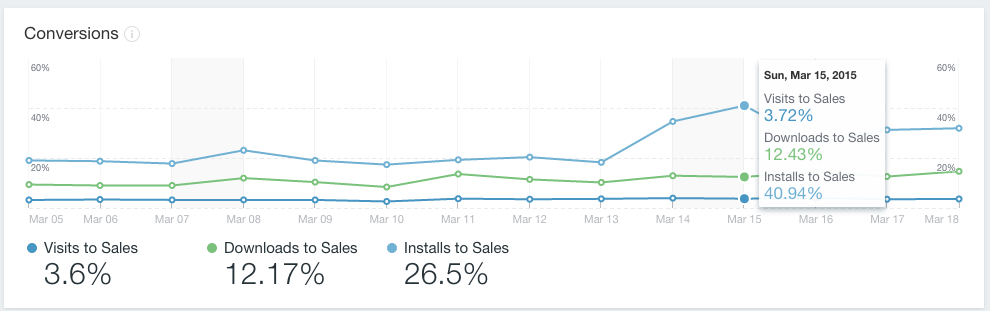
These percents are calculated as follows:
- Visits to Sales Conversion – the relation of number of unique visits to number of sales
- Downloads to Sales Conversion – the relation of the number of unique downloads to number of sales
- Installs to Sales Conversion – the relation of the number of unique installs to the number of sales.
Each point on the graph represents the value of a metric on a specific day. To view the value of metrics, hover your mouse on the graph. Again, you can hide/show the lines on the graph by clicking on the widgets below.
Funnel
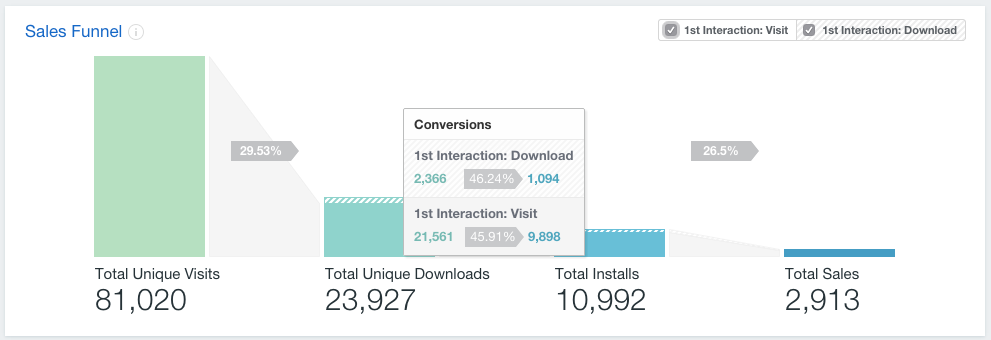
Funnel is a visualization of conversion between main distribution stages: website visit, app download, install and sale. You can see the conversion ratios between the consecutive actions and estimate the drop-off.
In addition, you can select which first customer interaction should be displayed: visit or download. This is handy when you have some kind of marketing campaign when a potential customer doesn't need to visit the website.
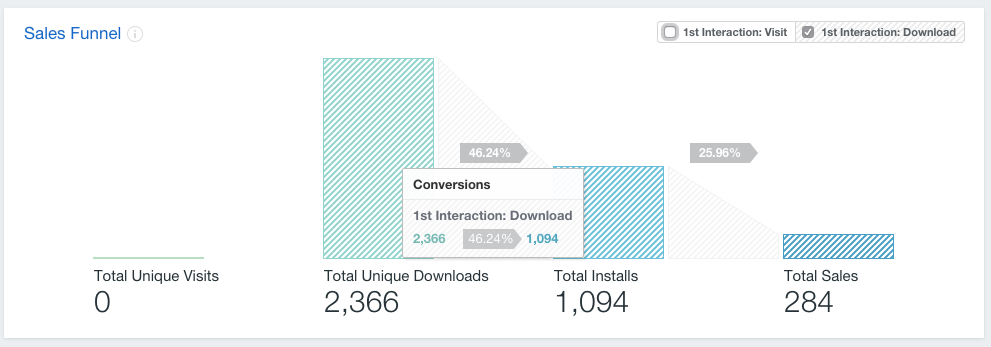
Clicking on the widget title leads you to In-depth reports.
Campaigns / Sources Performance
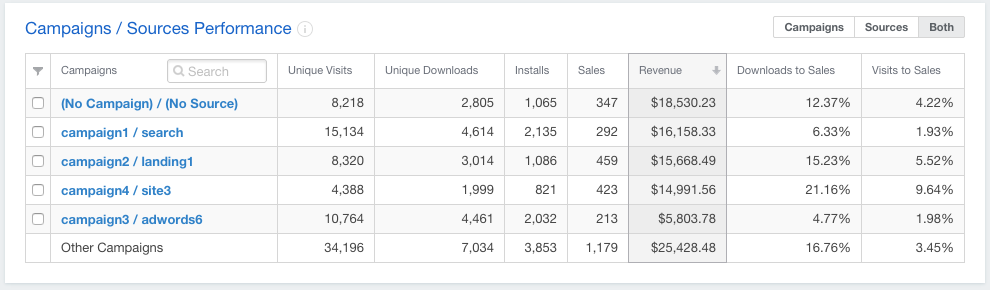
This table provides information on how your marketing campaigns work and how traffic sources perform.
The table displays the following metrics:
- Unique visitors
- Unique downloads
- Installs
- Sales
- Revenue
- Downloads to sales conversion
- Visits to sales conversion.
To find the name of some specific campaign(s) and/or source(s) use the search bar at the top of the column with their names; type the name you'd like to find and hit Return.
Also, you can filter the table by one or more campaigns/sources; just check the check boxes in front of their names and press the 'Apply Filter' button that appears. The page will be refreshed according to your selection.
To view more detailed stats, click on the widget or campaign/source name, and you will be redirected to the In-depth Reports.
Referrers Performance
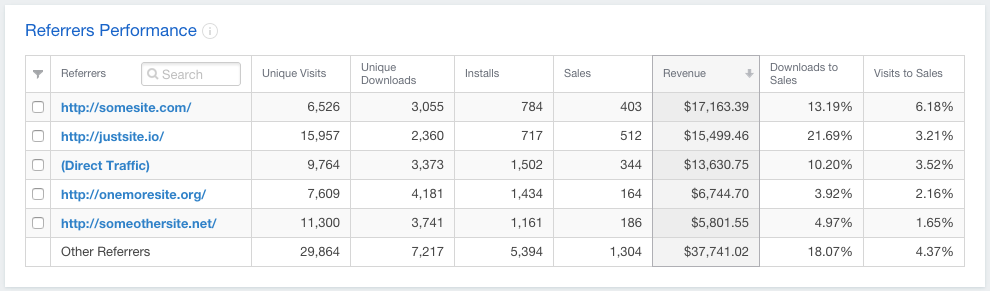
This table shows you data on websites that refers to yours.
The table displays the following metrics:
- Unique visitors
- Unique downloads
- Installs
- Sales
- Revenue
- Downloads to sales conversion
- Visits to sales conversion.
To find the name of some specific referrer you can use the search bar at the top of column with their name; type the name you'd like to find and hit Return.
Also, you can filter the table by one or more referrers, just check the check boxes in front of their names and press the 'Apply Filter' button that appears. The page will be refreshed according to your selection.
To view more detailed stats, click on the widget or referrers name, and you will be redirected to the Sales and Downloads detailed report.
Performance by Country
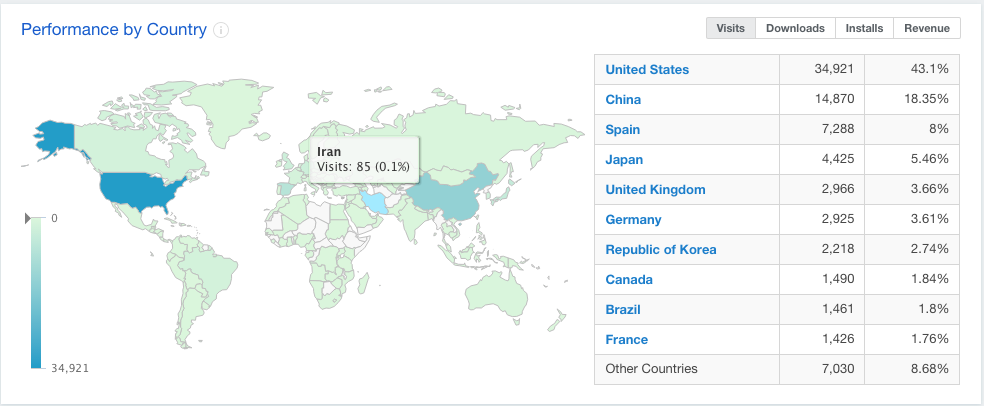
This widget allows you to review the stats by countries by the following metrics:
- Visits
- Downloads
- Installs
- Revenue
To switch between metrics, use the selector in the top-right corner of the widget.
The widget shows the world map with colored countries. The intensity of color depends on the value of the metric. By hovering over the country on the map you will see a pop up with the numeric value of the metric for this country.
To view more detailed stats, click on the widget or country name, and you will be redirected to In-Depth detailed report.
Performance by OS
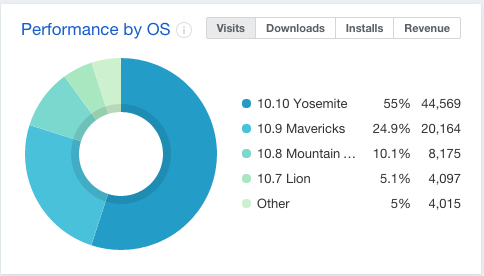
This pie chart shows distribution by OS versions within the following metrics, which can be switched by the selector at top right corner:
- Visits
- Downloads
- Installs
- Revenue
Legend displays the names of OS versions and numeric values of the metrics.
By hovering on the legend element you will get the percentage of the value it represents; hovering on segment shows the table with distribution by subversions of the version it represents; and click on segments 'freezes' this table.
To see more detailed stats, click on the widget title or OS version name, and you will be redirected to In-Depth detailed report.
Performance by Product
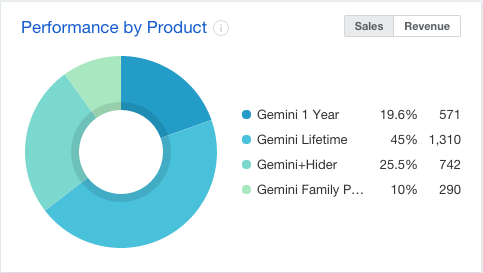
This pie chart shows the distribution of product variations within sales or revenue.
Legend displays the names of variations and numeric values of the metrics.
By hovering on the legend element you will get the percentage of the value it represents. To see more detailed stats, click on widget title or OS version name, and you will be redirected to In-Depth detailed report.