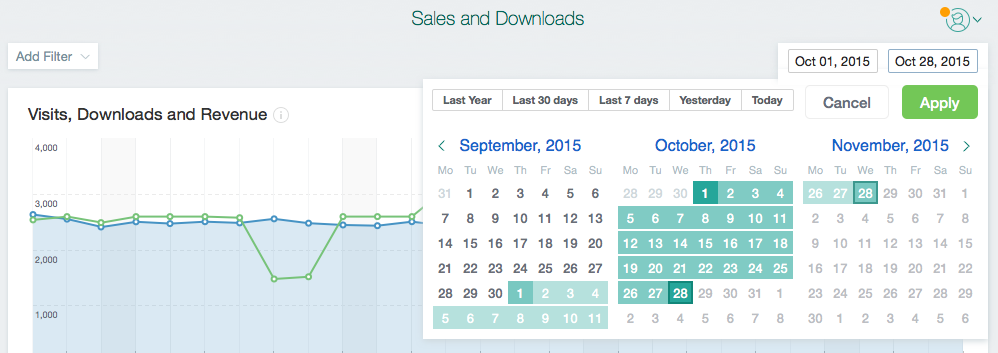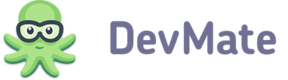DevMate reports provide insights about the vital parameters of your application, such as sales performance, stats on issues, updates adoption and more.
All metrics can be divided into direct, i.e., the metrics, which are displayed as they come from data source (e.g., visits, downloads, number of issues) and derived, which are calculated from direct (e.g., visit-to-sale conversion, average income per visit etc.)
To get the most from the reports, you need to set up DevMate according to the table below.
| Metric | Action Required |
|---|---|
| Website Visits | Embed Traffic Tracking code to your webpage(s) |
| Downloads | Publish at least one Live version under Release Management* |
| Installs | Integrate DevMateKit |
| Sales | Set up integration within FastSpring** |
| Issues (including Crashes and Exceptions) | Set up Issue Reporting within DevMateKit |
| Customers (including trial users and paid customers) | Set up Activations and Trial |
| Launches | Integrate DevMateKit |
| Feedback Messages | Set up Feedback within DevMateKit |
| Update Checks/Available/Downloaded | Set up Updates within DevMateKit |
| Activation Status | Set up Activations and Trial |
- The downloads statistics starts to be collected as soon as you have a download link in 'Release Management' section.
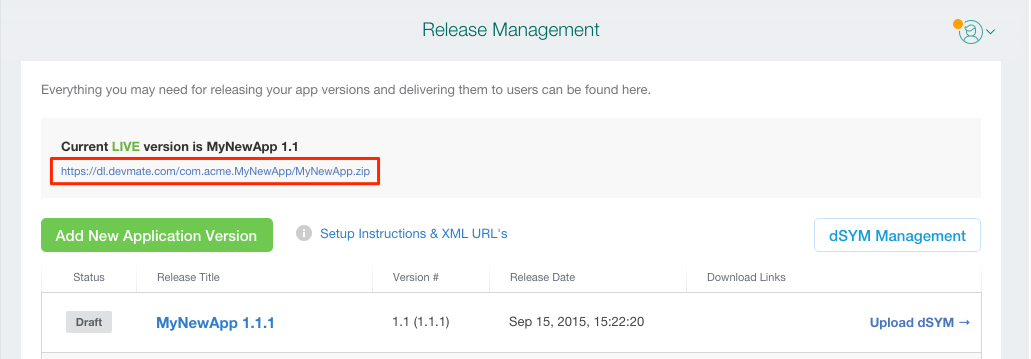
** The information about sales is sent using the secure server-server communication channel.
Reports Filtering
You can adjust the information displayed on a report by applying various filters. Click on ‘Add Filter’ button, select filtration parameter and up to 5 filtration criteria, and the report will be refreshed.
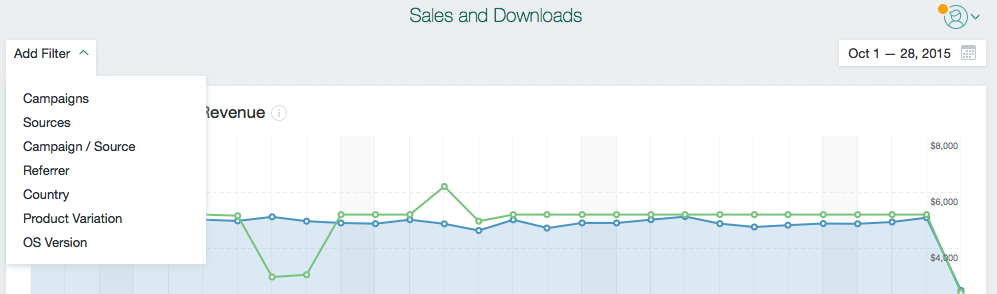
To set up the time period, click on the date picker on the top-right side of the report, and select time interval or use one of the presets. To select the calendar month, click on its name.