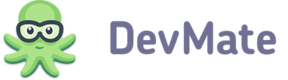This module allows to view and manage feedback messages sent by your customers from an application. This information allows you to know your customers opinion and keep in touch with them to improve your application.
The statistics on feedbacks is available in Customer Analytics report.
The types of feedback messages are the following:
- Bug Report – information of some kind of improper work of application
- Support Request – request for help
- Feedback – customer's opinion
Types are set by a customer during the sending of the message.
Also, the feedback messages are divided by the status of work on them:
- New
- Ignored
- Investigating
- Working
- Resolved
Filters
The Feedback Management module has filters, that will help you find feedback messages that fit some specific criteria. To apply the filter, you need to select it from the drop-down list, check the filtration criteria and collapse the drop-down. The page will be refreshed and you will have the ability to add one or more filters. To cancel filter click on the cross icon on the filter button.
- Version
- App Localisation
- OS Version
- OS Localisation
- Device
- Feedback Type
Also, you can select the time period to display feedback messages using the date picker. By default, the last 7 days period is set. To change it you need to click on the calendar button at right top corner of the page, and select the time period using the presets:
- Last Year
- Last 30 days
- Last 7 days
- Yesterday
- Today,
or by selecting the time period on your own. The click on month name will select the whole calendar month, and if you are selecting the current month, the period will be from the first of the month till today.
Feedback Messages List
Each item of feedback messages list displays the following info on the feedback message:
- Customer name – if present. Otherwise, the user email will be displayed. If user email cannot be identified, user ID will be displayed
- Date of message received
- Type of feedback
- Bug report
- Support request
- Feedback
- Number of comments from user
- Status
- Preview of a message.
On the top of list there are quick filters, that allows you to filter the list by status of message:
- New
- Ignored
- Investigating
- Working
- Resolved
Also, you can use the search bar at the right-top corner of the page. The search is made within texts of messages.
The list can be sorted ascending or descending by the following parameters:
- Date received
- Status
- Type
- Number of comments
You can perform bulk actions on the feedbacks. To proceed, select messages by checking the check boxes, and the sketch of selected messages will appear in the feedback message view area. After that, you will be able to set those messages as read or unread, or set the status for them.
Message
When you click on the feedback message in the list, the information about it is opened on the right side of the list.
In the header of the feedback message the following information is displayed:
- Type of feedback message
- Bug report
- Support request
- Feedback
- Customer name – if present. Otherwise, the user email will be displayed. If user email cannot be identified, user ID will be displayed
- 'Reply' button – opens the default email app to send a message to a customer.
- Time and date when message received
- Status – you can change the status by selecting the one you need in the drop down
- Message itself
- Screenshots (if attached)
The more detailed information added to feedback message is divided into the tabs.
Overview
On this tab the following information is shown:
- App Version
- OS version
- Localization
- Device
- CPU
- RAM
Application Log
Preferences
Change Log
Under this tab all actions and comments to this message are stored. Also, you can add an internal comment (will be visible in DevMate only).